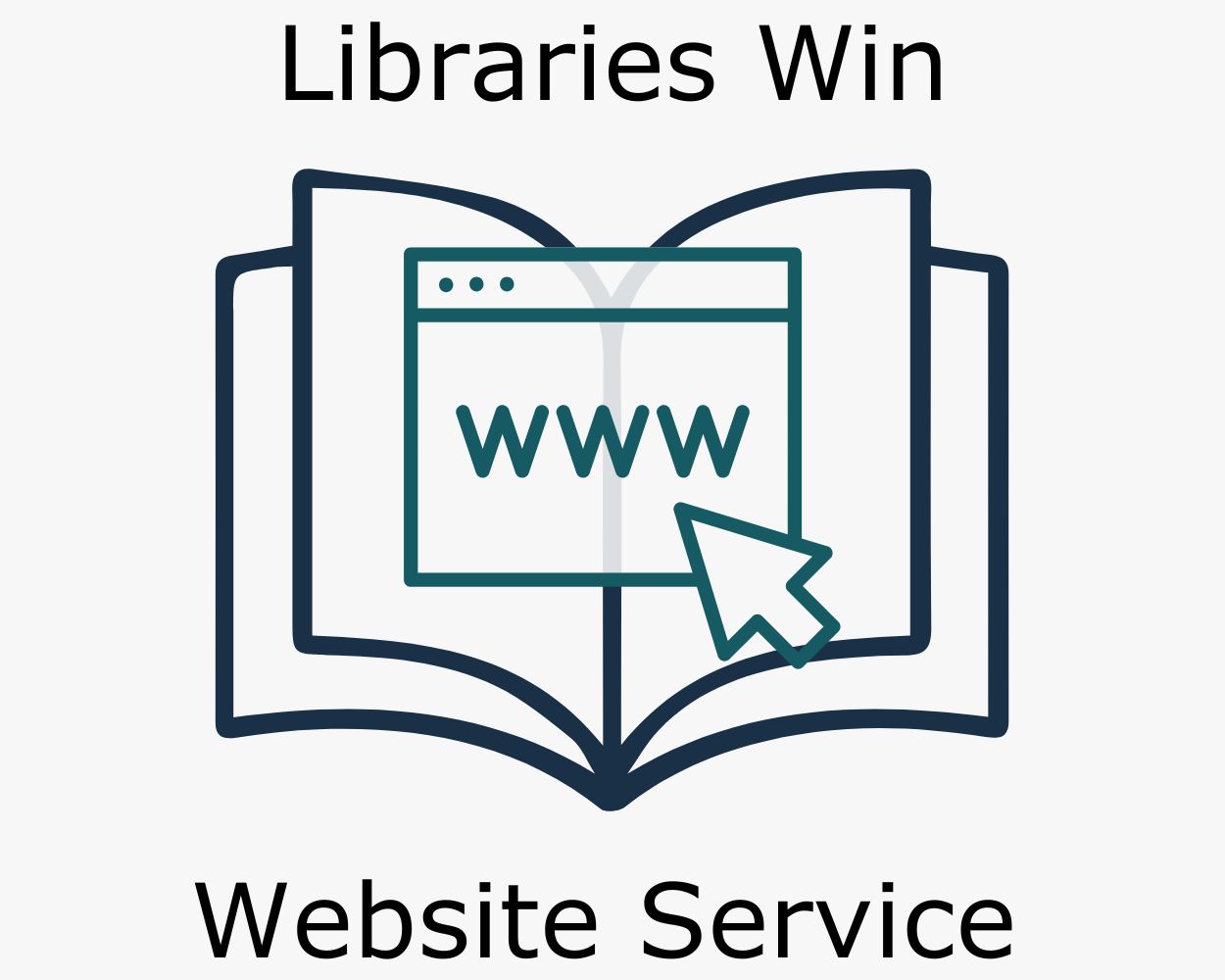Introduction
One of the first things you see when you log into your website’s dashboard is the WordPress “Site Health Status” widget. Sometimes the status is “good” with a green circle; often it is “Should be improved” with a yellow circle. Rarely, it will be a red circle.
Here is what you need to know, actions you should take, and things you can ignore relating to your site’s status.
- Need to know
- Actions to take: update plugins, update themes, remove inactive themes
- Observe and be aware of only (usually) – no action required
Need to Know
WordPress gives you a site health status on the dashboard as soon as you log into your website. Sometimes this will be “Good’ (green), more often it will be “Should be improved” (yellow). Rarely it will be “Critical” (red).
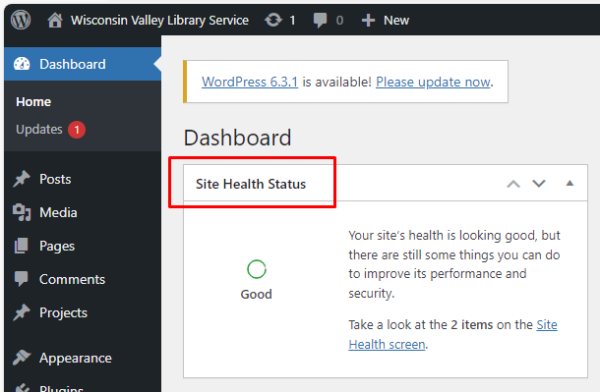

When you click on the “Site Health screen” link, it will bring you to a page with more details about this status. It may take a few minutes load as it will re-scan and reload your site health, so it may change from green to yellow or even red back to yellow upon rescanning.
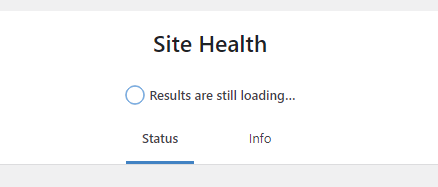
Once loaded, site health checks fall into two general categories: recommended improvements and critical issues. In these two categories there are items you can and should address, and there are things you can keep an eye on but don’t need to do anything about.
The things you can and should address are:
- Updating plugins
- Updating themes
- Removing inactive themes
One thing you should not do unless directed by Libraries Win staff is update WordPress.
Things you can ignore:
- Page/object cache/slow response time advisories
- Missing modules
- Scheduled events running late
Actions to Take
When you see the following items in your site health status, you should take action (and they’re easy!)
1. You have plugins waiting to be updated
You will see this either as a critical issue in the site health screen or as a number in a red circle next to “plugins” in the black menu bar on the lefthand side of the dashboard.

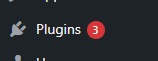
(For more information on what a “Plugin” is, refer to “Website Plugins” post)
Plugins receive regular updates, and you should manually update them. To do this, click anywhere in the “You have plugins waiting to be updated box” and on “Manage Plugins” OR on the Plugins with a red circle on the black menu bar.
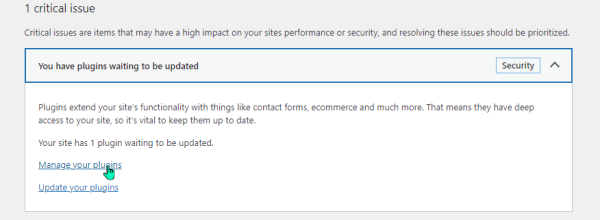
This will open the Plugins page.
Here you will see the plugin(s) needing updates. Click on “update now.”
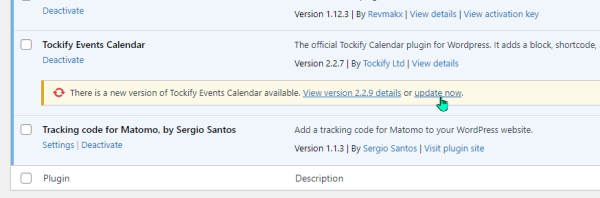
Wait until it successfully updates. That’s it!! Move on with life.
2. You have themes waiting to be updated
You will see this either as a critical issue in the site health screen or as a number in a red circle next to “themes” (after you hover over the “Appearance” item) in the black menu bar on the lefthand side of the dashboard.


Like Plugins, Themes receive regular updates, and you should manually update them. To do this, click anywhere in the “You have themes waiting to be updated” box and on “Manage your themes” OR on the Plugins with a red circle on the black menu bar.
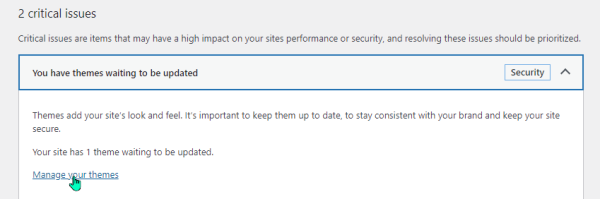
Next, simply click on “update now,” wait until it is updated, and done! Get on with life.

3. You should remove inactive themes
You will see this as a recommended improvement in your site health screen.

Themes are what adds color, shape, design to your website. It is always a good idea to have one theme loaded as a back up to the Divi theme in case something goes horribly wrong with Divi. But you don’t need more than one – any additional themes are potential security risks.
‘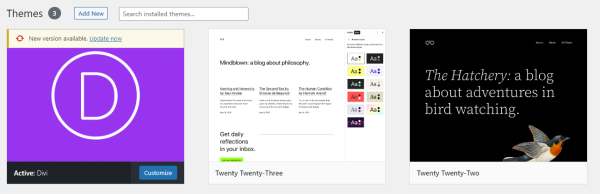
If you have more than one inactive theme, you can remove it easily but clicking on the theme you want to remove:
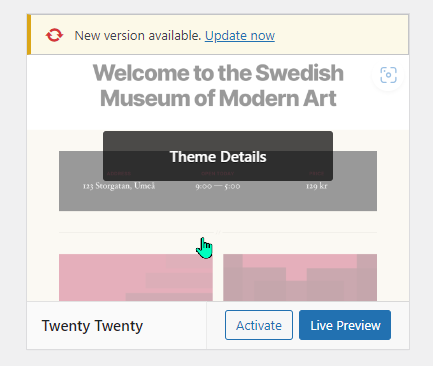
Then clicking “Delete” in the lower right hand corner.
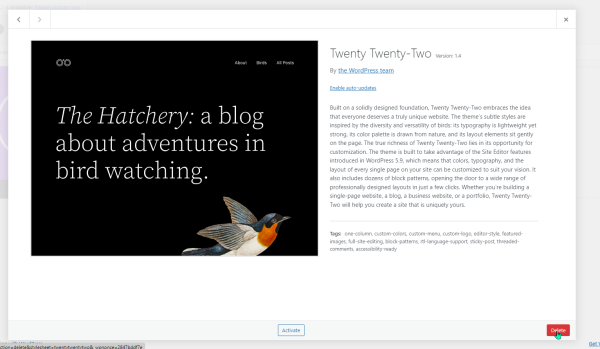
Confirm you want to delete, then done! Move on with life.
To Observe and Be Aware (no action required)
Here are common site health issues that you do not need to act on:
- WordPress update available
- Page cache is not detected and the server response time is slow
- One or more recommended modules are missing
- You should use a persistent object cache
- A scheduled event is late
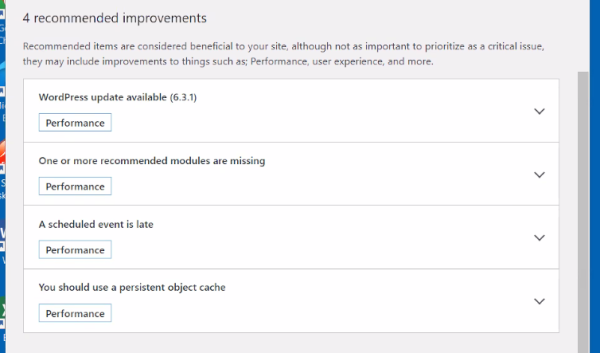
Do not update WordPress. We tend to delay major updates to be sure the bugs are worked out and we always want to make sure we have a good backup of your website before updating WordPress versions.

The other items refer to recommendations WordPress has for assuring your website loads quickly for users. Unless your website users or staff or you yourself notice your website is performing poorly (loading slowly, not completely loading pages, etc.), we aren’t using additional add-ons to manage performance. Often cases these issues come and go, so you may see a recommendation one week and gone the next.
So observe, note what is there, check that your site is running smoothly on the front and back end, and move on with life!