“How do I change my library’s hours at the bottom of my page?”
This tutorial walks you through accessing the Divi Theme Builder to update information in the Global Header and Global Footer (logo, address, contact, hours, etc.)
Identifying your website header
Your website header is the information at the top of your website. It often includes a menu, your logo, and sometimes hours, social media, links, etc.
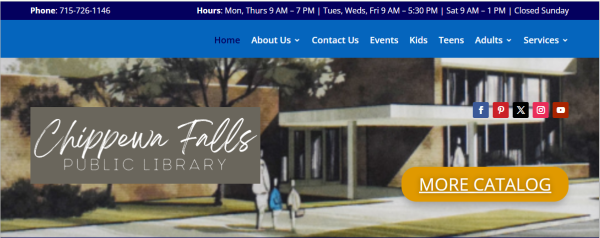
*Note: not all libraries have had their headers migrated to the “Global Header” section of the Divi Builder.
To determine if the information in your header is located in the Divi Theme Builder:
Hover over the “Divi” in the black lefthand sidebar in your WordPress dashboard and click on the “Theme Builder.”
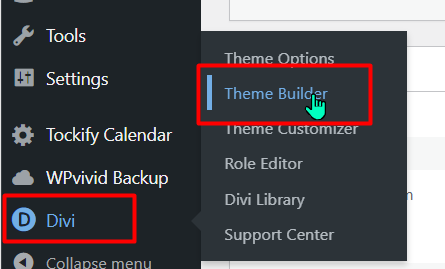
This will open the Divi Theme Builder. If there is GREEN Global Header content, then your website header should be edited here:
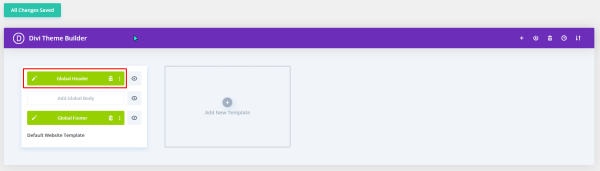
Click here to learn more
If there is no content, then your header has not yet been converted to a global header in the Theme Builder. In this case, refer to the following to update your header information:
Other elements may be updated in a global section that appears on each webpage. Send an email to websitehelp@librarieswin.org for further assistance.
Identifying your website footer
The footer is a branded area at the bottom of your website. This often contains information such as your library logo, your address/phone/email, your library hours, social media links, and perhaps a map of your library location.
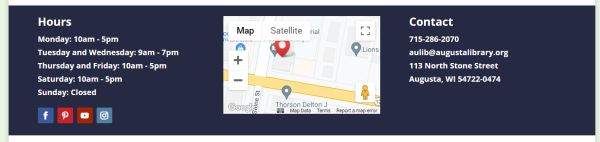
To determine if the information in your footer is located in the Divi Theme Builder:
Hover over the “Divi” in the black lefthand sidebar in your WordPress dashboard and click on the “Theme Builder.”
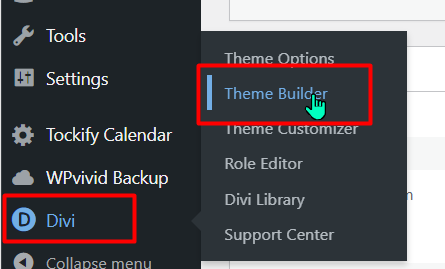
This will open the Divi Theme Builder. If there is GREEN Global Footer content, then your website footer should be edited here:
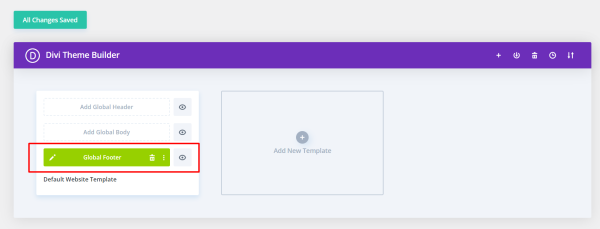
If there is no content, then your footer has not yet been converted to a global footer in the Theme Builder. Please send an email to websitehelp@librarieswin.org to let us know this still needs to be done.
WordPress Footer
Note: there is also often a black bar at the bottom of your page with some additional footer information. This is the WordPress footer and is not included in these instructions.
![]()
See https://training.librarieswin.org/website-training/website-menus/#footer-menu for more information.
Updating the Global Header or Footer in Theme Builder
To update the information in your global header or footer located in the Divi Theme Builder, click on the pencil in the green Divi Theme Builder global item (process is the same for either the header or the footer):
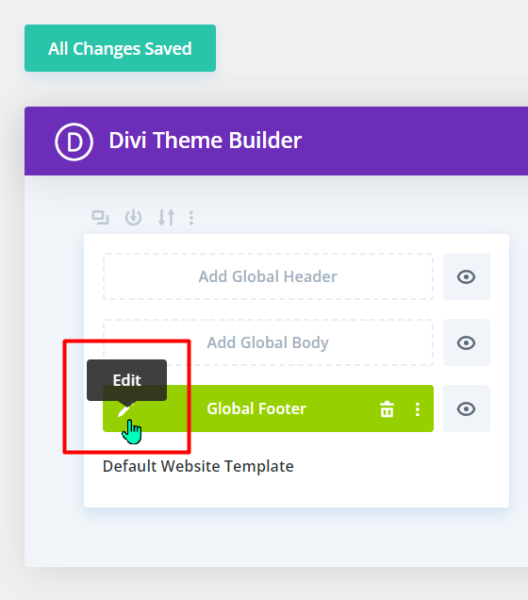
This opens the global item editor with the Divi visual builder. Click on the gear icon for the module you would like to edit, make the changes.
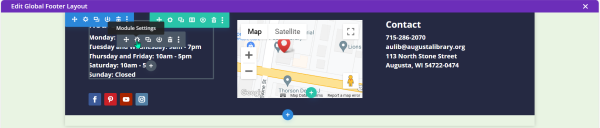
Save changes, and exit the builder:
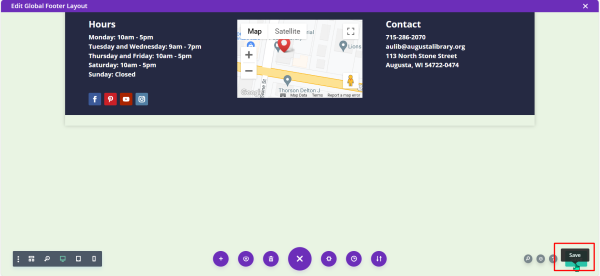
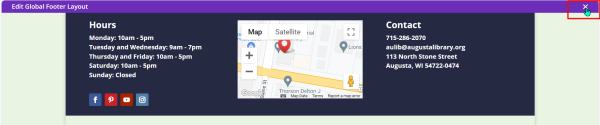
Make sure all changes are saved, and you are done!

Reload a page on your website and check the footer to make sure the information is correct.

