Jump to Video
The Broken Link Checker plugin is a tool for identifying links on your website that may be old, outdated, mis-typed, or otherwise broken.
For more information on plugins in general, see the “Website Plugins” post.
This tutorial will cover:
Installing the Broken Link Checker plugin
The Broken Link Checker reviews your website and locates links that appear to be broken then displays them in a dashboard. To see if you have the plugin installed, click on “Plugins” in the left-hand black menu bar on your WordPress dashboard.
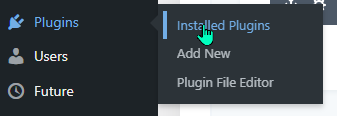
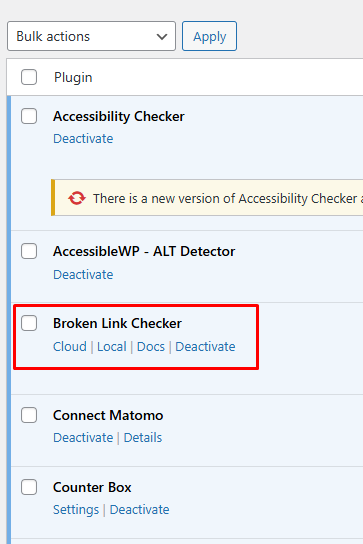
If you do not see this plugin, see “Installing a new plugin” for instructions.
Broken Link Checker plugin Setup
To access the Broken Link Checker settings, look for the “Link Checker” menu item in the left-hand black menu bar on your website.
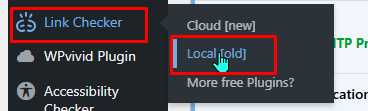
Select the “Local [old]” option. You can set up a cloud account, but I have found the local account works fine for a single website.
There are some settings options for the plugin. These include:
Under Genera:
- Time period when links are scanned (default 72 hours)
- Check box to receive email notifications about broken links – if you would like to have an email report, please enter your email in the Notification email address field
- Check box to have a visual formatting (strikethrough) of a broken link visible on the public side of the website.
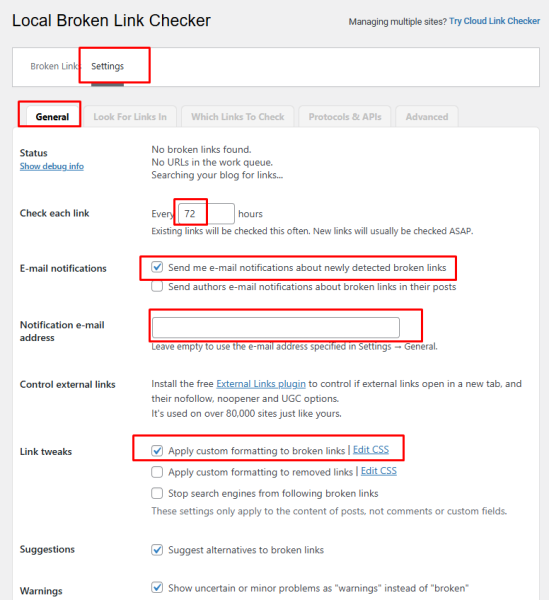
The defaults for the remaining sections work are appropriate for our use.
Then it’s a matter of sitting back and letting the checker do it’s work. You can initiate a search on the main page, but it seems best to let it run on it’s own.
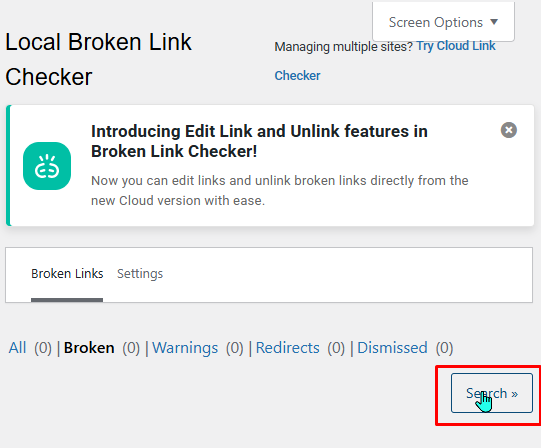
Using the Broken Link Checker plugin
After the plugin has been installed and some scans have happened, you will see a broken link report begin to populate in the Link Checker Dashboard.
Under “Broken Links,” the plugin displays a list of URLs, the status, the link text (if it is not just the URL), and the page/Source that the link is listed on.
Additionally you can filter links by viewing All, Broken, Warnings (not strictly broken, but missing functionality), Redirects, and any you may have Dismissed as being okay.
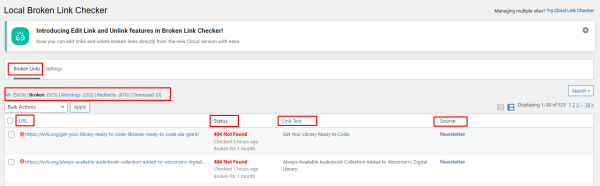
I’ve found the links errors are generally accurate, but there may be links that work just fine but are still listed as broken. Often this happens if there is a redirect or if a destination page is password protected.
Click on a link or a Source to go to that page and review/fix links.
You may also find it handy when it displays a link on a page with a strikeout so you don’t need to log into the checker to see that a link is broken.
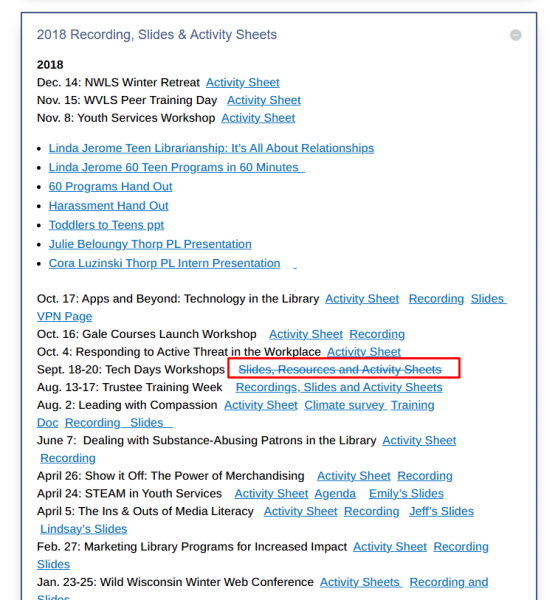
Start video at 18:56 for instructions on adding, setting up, and using the Broken Link Checker plugin.

