Jump to Video
Note: this tutorial covers only the Connect Matomo dashboard available in the WordPress dashboard. More detailed analytics can be accessed through an account with https://analytics.iflsweb.org/ – more information on that available in the future.
The Connect Matomo plugin is LEANWI Website’s chosen tool for collecting and reporting on website statistics.
About website plugins
Why Connect Matomo?
For the IFLS, NWLS, and WVLS system libraries, library visit counts are tracked and reported on their individual system dashboards:
The Matomo plugin is the tool that feeds the website statistics to this public dashboard. LEANWI hosts the local Matomo server, and the connection from individual websites is coded directly into your system’s dashboard.
Matomo Analytics has been General Data Protection Regulation compliant, which is the European compliance standard for assuring website visitor privacy while being able to collect anonymized data for reporting. Google Analytics is now being phased out and replaced with GA4, which is their GDPR-compliant product. However, since we have been using Matomo Analytics, we will continue with that product.
Having multiple analytics plugins on a website is not advisable.
This tutorial will cover:
Viewing the Matomo Connect data analytics dashboard
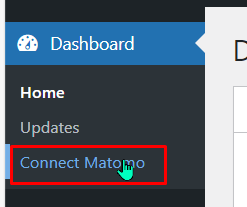
This will open the default statistics dashboard view on your website:
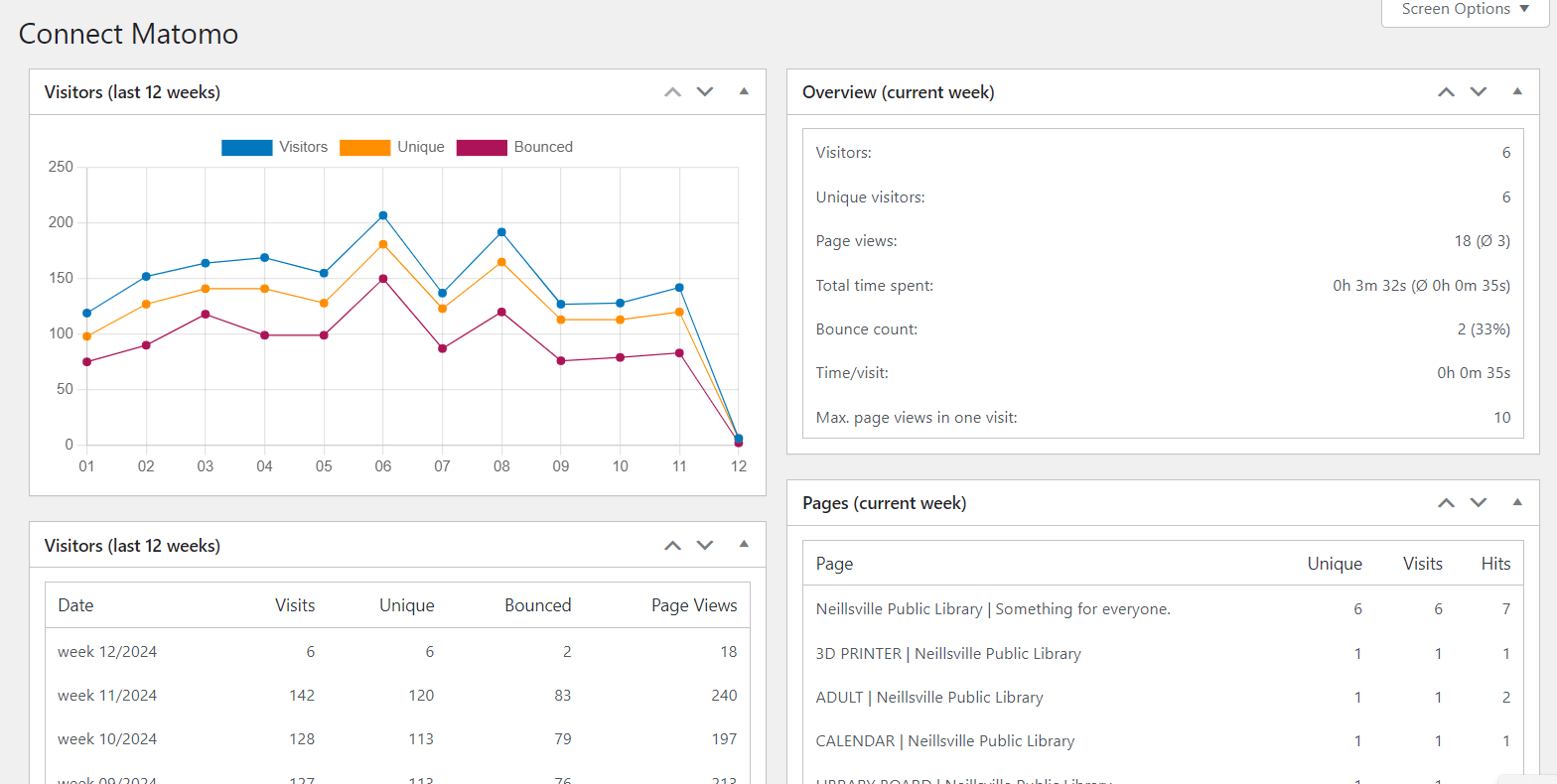
As you scroll down and scan across you will see statistics widgets for:
- Visitors – line chart summary
- Visitor table count by week
- Overview
- Pages viewed
- Keyword searches
- Referrer (website sending people to your website)
- Computer plugins used by visitors
- Site search
- Browsers used
- Browser details
- Visitor screen resolution
- Types of devices used
- Specific device models
- Operating systems
- Operating system details
- Countries where visitors are located
- Cities where visitors are located
Changing the date range of the Connect Matomo dashboard view
You can change (somewhat) the date range for the Connect Matomo dashboard.
Begin by scrolling to the bottom of the black dashboard menu and hover over “Settings.”
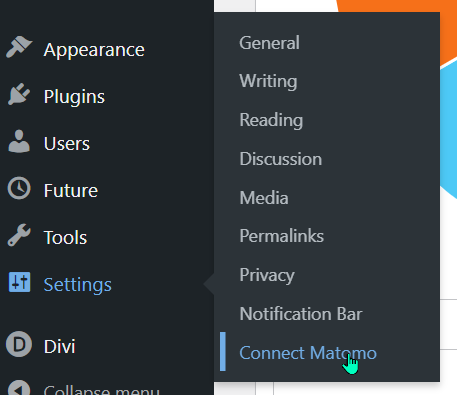
Click on “Connect Matomo.” This will open the settings for the Connect Matomo plugin.
Click on “Show Statistics” tab.
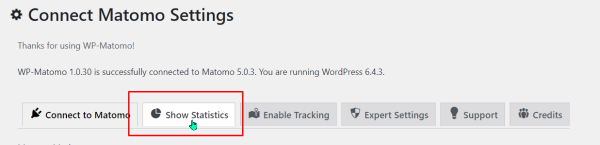
Under “Matomo Default Date,” click the dropdown menu and select a different time period:
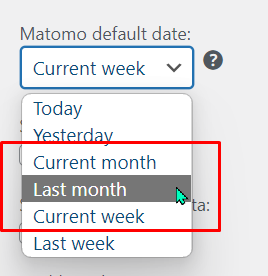
Scroll down and click “Save Changes.”
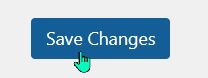
Now your view in the dashboard will change to reflect the new time period:
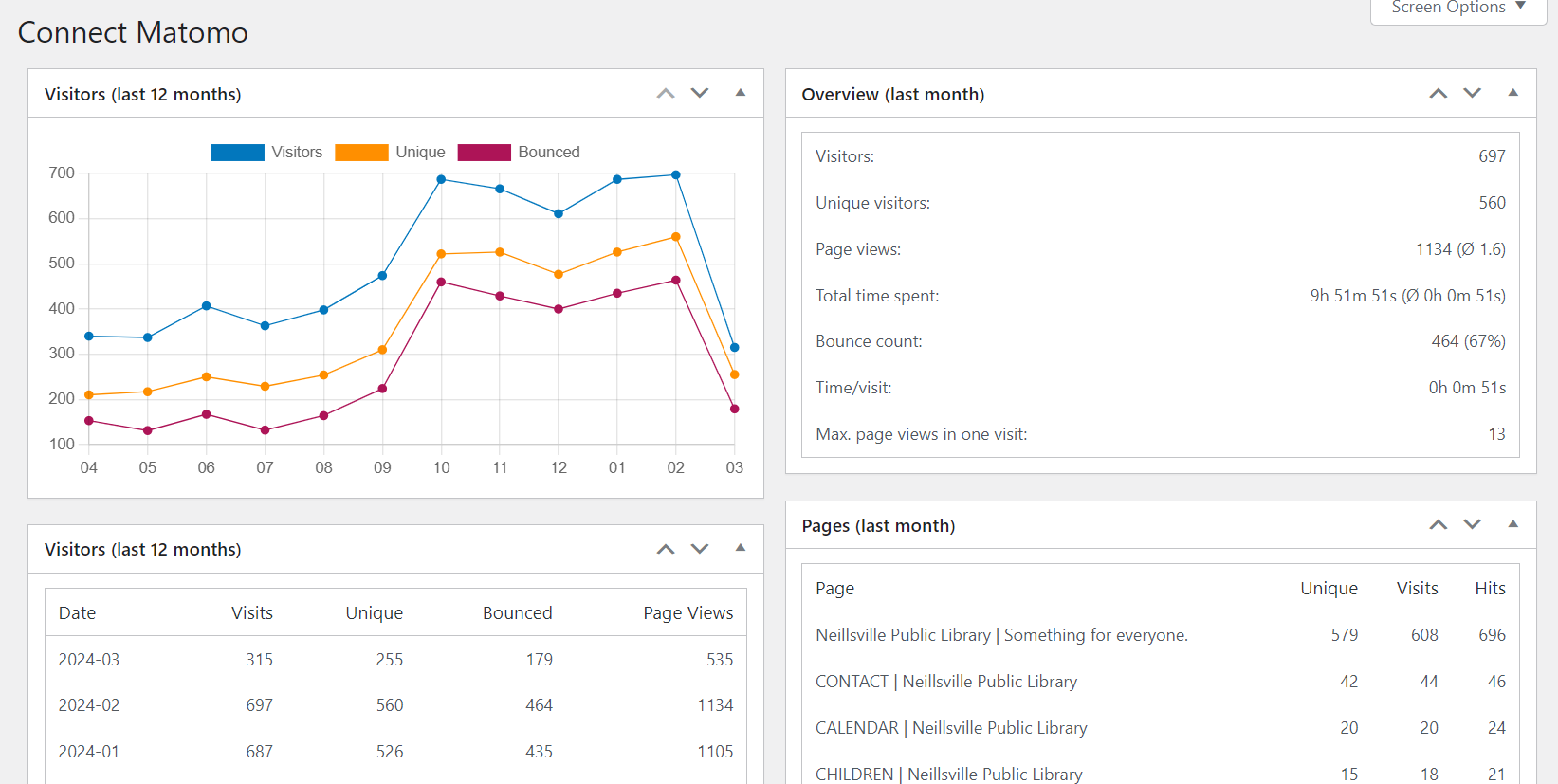
Show statistics for individual posts
Statistics can be displayed on individual posts:
Return to the Connect Matomo settings:
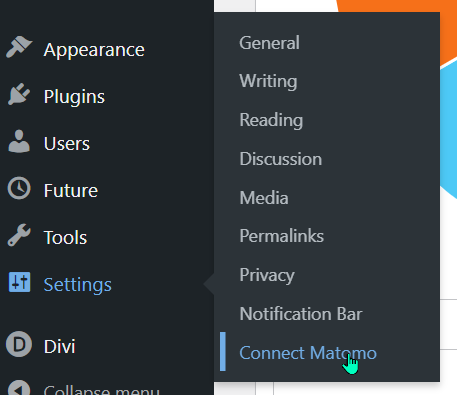
Click on “Connect Matomo.” This will open the settings for the Connect Matomo plugin.
Click on “Show Statistics” tab.
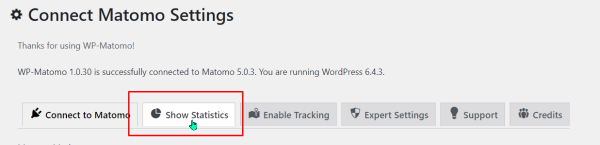
Scroll down and click the dropdown under “Show per posts stats” and select a time period.
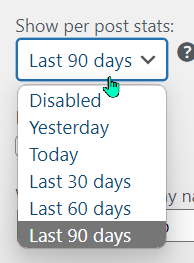
Scroll down and click “Save Changes.”
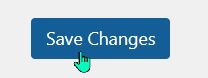
Now navigate to your Posts link in the sidebar menu. Select a post to view – at the bottom of the Post Editor page you will find a statistics widget:
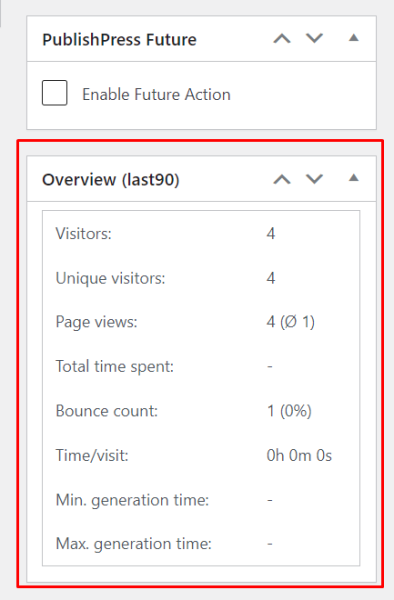
Matomo Analytics online
Far more comprehensive, detailed, and customizable statistics reports for websites can be accessed at https://analytics.iflsweb.org
This requires a separate login. To request a user invite to view your library’s stats, please send a help ticket to: websitehelp@librarieswin.org

