Jump to Video
The Post Slider is a common feature on a library’s home page (and occasionally on other programming pages). It features a select number of recent posts.
There may come a time when you want to change how many posts appear in this slider.
This tutorial will cover how to change the number of posts appearing in the post slider.
Changing the Number of Posts in a Post Slider
When you log in as admin and view your home page, click on “Enable Visual Builder.”

Then scroll down until you see your post slider – hover over it until the black box and Module Settings menu appear. Click on the gear icon:
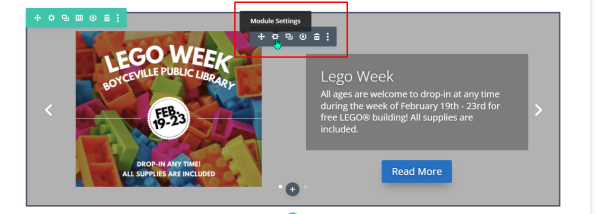
That will open the Module Settings – you’ll see the “Post Count” setting towards the top. Change this to the number you’d like to have show up:
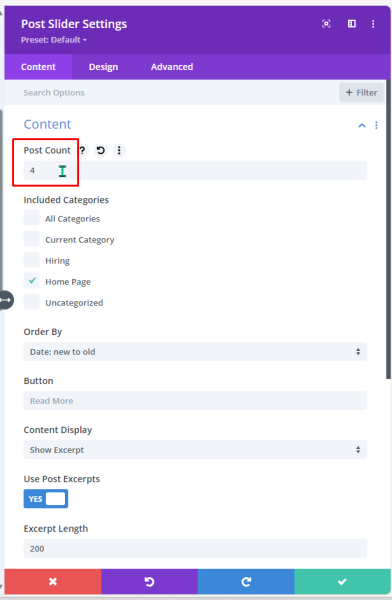
Then be sure to click the green check mark at the bottom of the module to save changes:
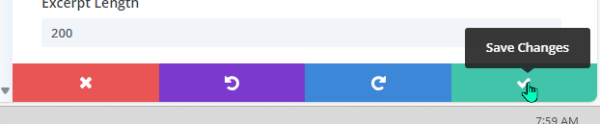
Then click on the purple circle with three dots in the middle of the bottom of the page:
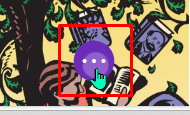
This will open the page editor menu and show the “Save” button off to the right:

Click save, then “Exit Visual Builder” at the top.

And you’re done!

