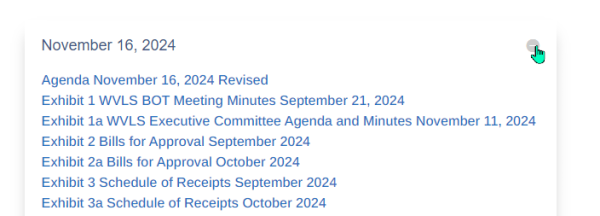Jump to Video
This is a Quick Tip tutorial on the process of uploading documents to your website.
There are many considerations when choosing to upload a document, including:
- Creating accessible documents for website accessibility
- Size of documents
- Types of documents: PDF, Word, Excel, PowerPoint
- Managing PDFs
But in the process for uploading and creating a link to download a document of any type is the same.
Uploading a document to a (blog) post
A link to download a document can be inserted into a basic WordPress blog post. The document will appear as hyperlinked text – there is no image preview.
The process is the same for all types of documents. This example uses a PDF as an example document.
Create a blog post. Select “Add Media”
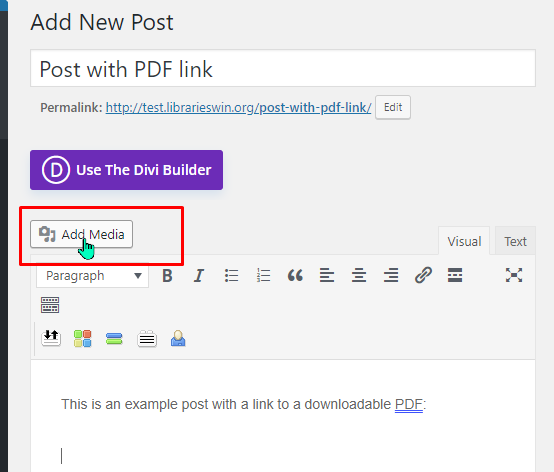
Add/Select the PDF from your Media Library
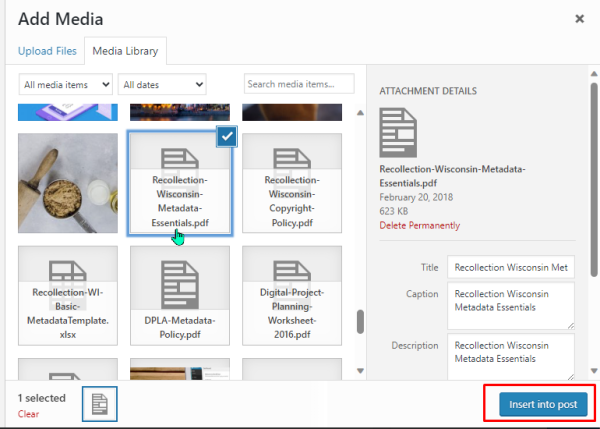
Insert the document into your post.
The document will appear as hyperlink text – the text is the same as the title of the document in the Media Library.
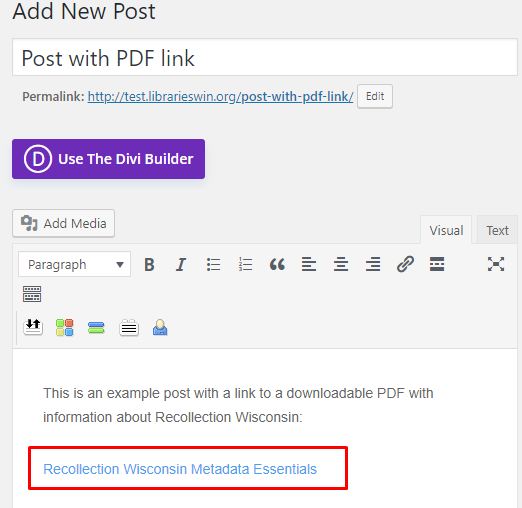
If you click on the title the permalink to the PDF document in your Media Library appears.
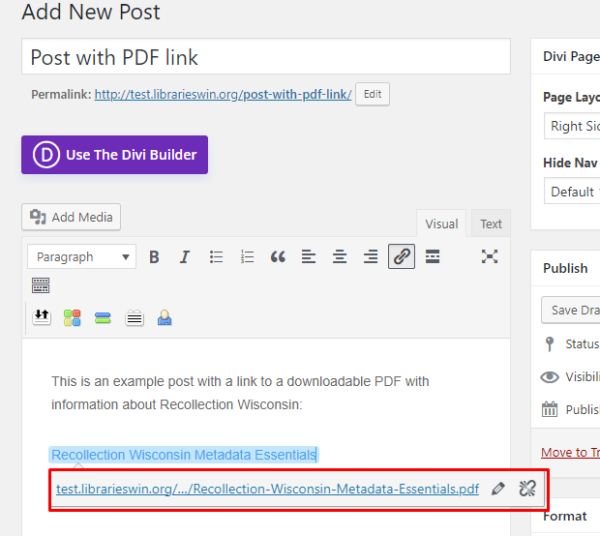
If you would like to modify the words in the hyperlink text, click in the highlighted blue area and overwrite or change the hyperlinked text:

This is how the PDF link will appear in your post:
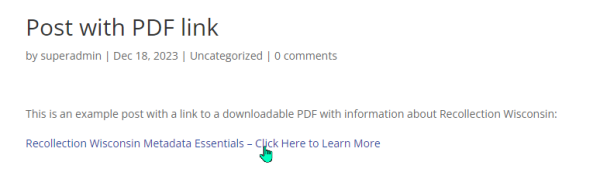
Inserting PDF documents into a page
A Divi page offers more options (modules) for where you can insert a document – but they will still all appear as hypertext links – not as image previews of the content of the document.
Once you have selected the type of module you want your document links to be displayed in, the process of inserting a document link into a module is the same as inserting into a blog post.
First, create a module (this example uses a Toggle module). Then click the gear icon on the module to open it for editing.
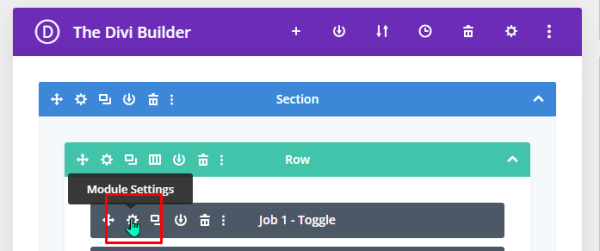
Second, click on the Add Media button:
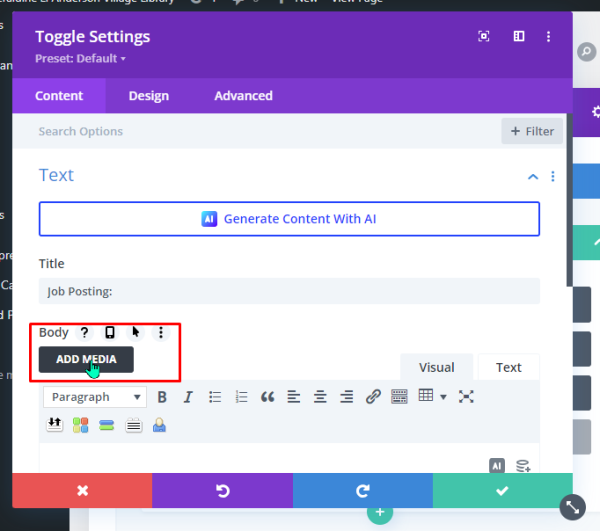
Next, select “upload media” and navigate to the document on your computer:
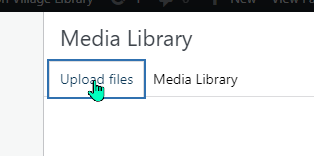
Click “insert into post”
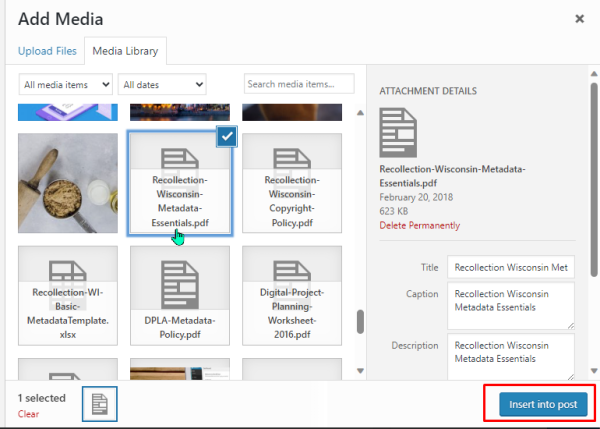
As with the website post, the document will appear as hyperlink text – the text is the same as the title of the document in the Media Library.
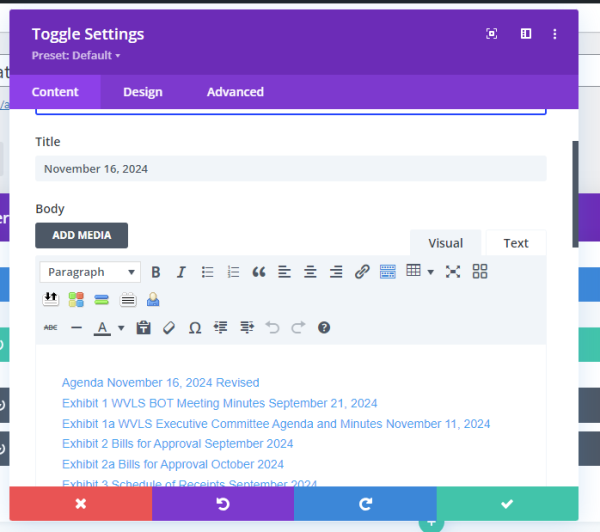
This is how the document link will appear in your page: