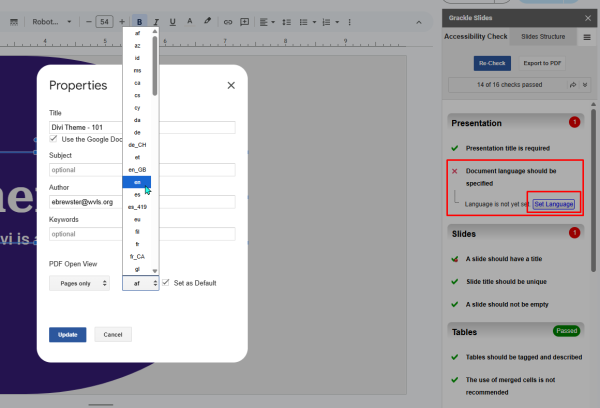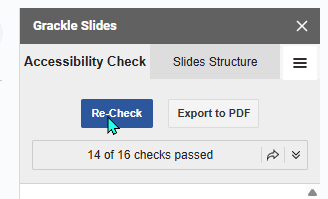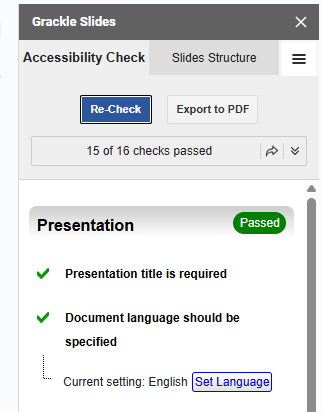Google productivity tools are not generally considered to be as robust as Microsoft tools for creating screen reader-friendly and accessible content. However, there are situations where Google Docs, Slides, or Sheets are still the best choice for website content. Grackle Docs, Grackle Slides, and Grackle Sheets are the Google developer world’s answer. This tutorial will review:
- What these tools do.
- How to add them to your Google setup.
- Briefly look at how they function in the Google workspace.
Grackle Add-On - what it does
In Docs, Slides, and Sheets, the main function of the Grackle Add-On is to provide an accessibility check in a pop-out review pane in the main editor window. It will show a list of checks and whether the document passed or itemizes a list of specific issues. In many cases it will tell you where in the document/presentation/sheet specific errors occur and show you where to fix them.
As with all accessibility checkers, it does require some practice to understand the different errors and how or whether they should be fixed.
Grackle Add-On - how to add it
To add an add-on to your Google workspace, open a Google Doc, Slide, or Sheet. In the top menu, select the dropdown for Extensions and “Add-ons” and “Get add-ons.”

Next, search for Grackle and select the corresponding add-on:

Finally, select “Install.”
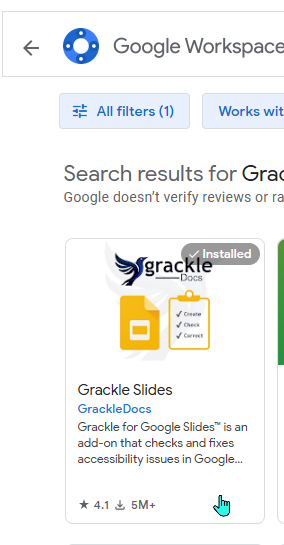
Once the add-on is installed, go back to the Extensions dropdown, select the Grackle add-on from the list, and click “Launch.”
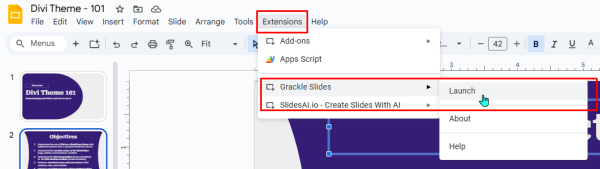
You will need to launch each time you open the file.
Grackle Add-On - how to use it
When launched, Grackle opens an accessibility toolbar similar to those in Microsoft, runs an accessibility checker, and provides a report. There are two columns in the report: Accessibility Check and Slides Structure.
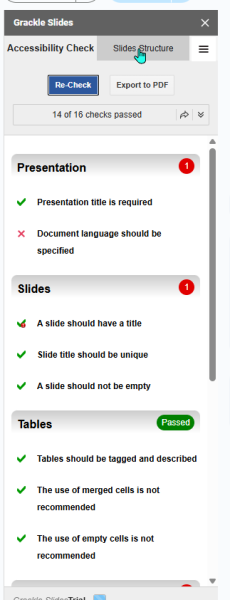
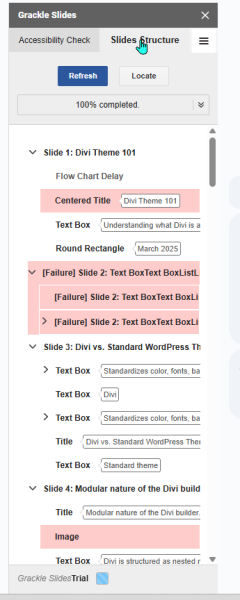
In both cases, you can click on the fields and the errors and it will take you to the place in the document/slide deck/sheet that needs to be fixed.
As with all tools, there is a learning curve to understanding how to make changes, or if there are times when an error doesn’t need fixing.
After you make a change, you can click “Recheck” to make sure the change was accepted.