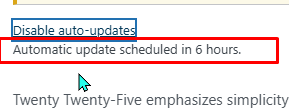WordPress now allows plugins and theme to be set to auto-update.
Plugins and Themes are one of the primary security concerns for a WordPress site, and developers who actively maintain plugins often issue security patches via updates. Making sure plugs and themes are set to auto-update means your website doesn’t need to wait for a human to come in and manually run updates, which can reduce the window in which a website could be compromised.
Note: occasionally a programming error sneaks into a plugin update release. If you experience an issue with your website not functioning as you expect, send an email to websitehelp@librarieswin.org or try disabling plugins as that could be a cause of a website issue.
Topics in this tutorial:
Auto-Updating Plugins
WordPress now allows plugins to be set to auto-update. Most plugins will be set to auto-update, but occasionally this setting could get reverted during an update, or you may add a new plugin and need to manually enable auto-updates
To enable auto updates, go to Plugins from the WordPress Dashboard.
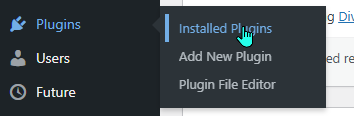
In the far left column, click “Enable auto-updates”
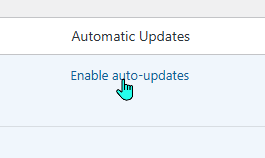
If the column reads “Disable auto-updates” do nothing. This means auto-updates are enabled and running.
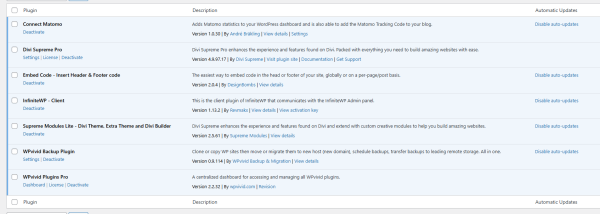
When auto-updates are enabled and there is a pending update, there will be a message in this column stating “Automatic update scheduled in x hours.”
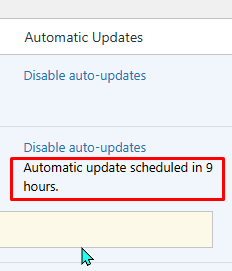
Auto-Updating Themes
WordPress now allows themes to be set to auto-update.
A website should only have two themes (or a Divi child theme, plus Divi, plus one back-up theme) at any time. WordPress automatically adds one new theme at the beginning of the year, with the name of the year (e.g., “Twenty Twenty-Five”).
Check that theme auto-updates are enabled, and remove unnecessary themes.
Open themes by clicking on “Appearance” and “Themes” from the WordPress dashboard:
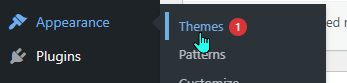
Remove old or unused themes, keeping one non-Divi backup. To remove a theme, click on it (Theme Details)
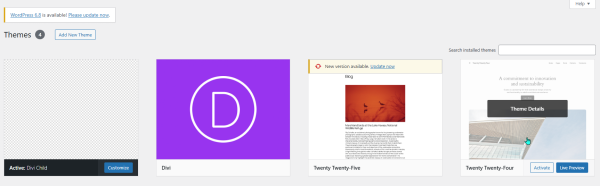
And click the red “Delete” in the middle of the bottom.
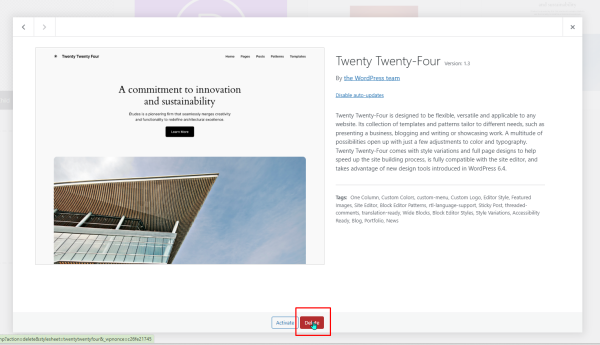
To enable Auto-Updates on remaining themes, again, click on the theme (Theme Details)
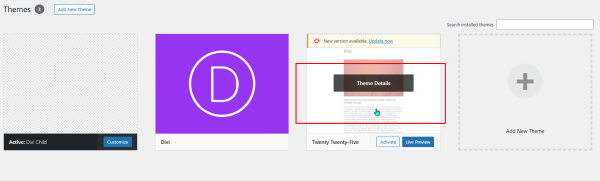
Then click on “Enable Auto Updates”
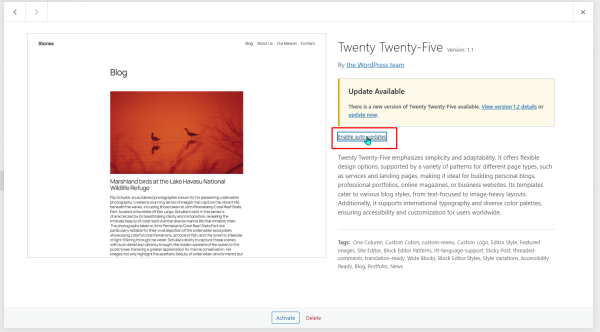
Once auto-updates are enabled and if there is an update in the queue, there will be a message about when an update will be installed: