LEANWI-Book-A-Room: Categories and Audiences Setup
Categories and audiences can be used for reporting purposes if the library so wishes. It might be useful for annual reporting purposes, for reporting to a library board on room use, or perhaps just for the library’s own interest in what groups in the community are making use of their rooms.
It is not mandatory to enter fields for the Categories and Audiences sections.
Note: Only adding and updating of audiences will be shown as the functionality is the same for adding and editing both the categories and audiences.
Viewing Audiences
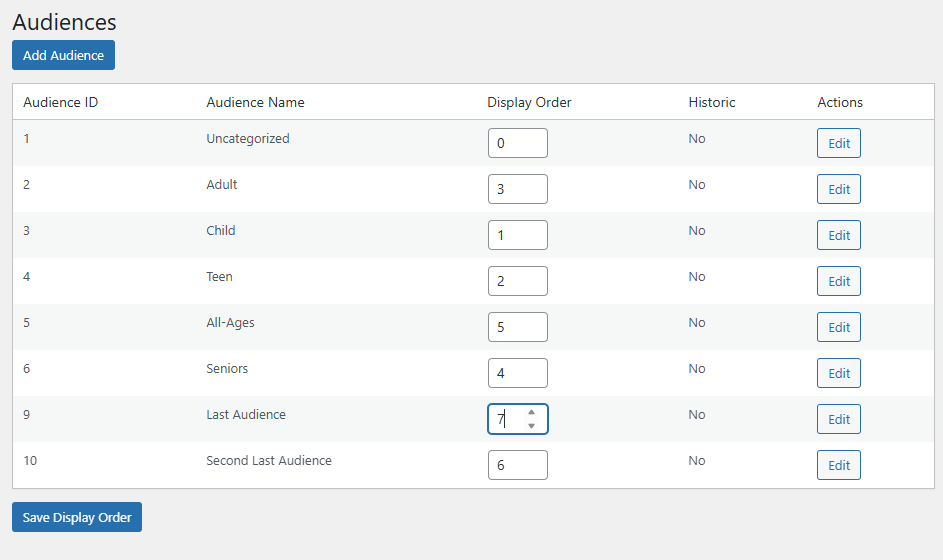
- Go to the LEANWI-Book-A-Room > Audiences section.
- From this screen you may add and edit audience types as well us update the display order of your audience items.
Note: For maintaining reporting integrity you can not delete an audience but you can choose to edit the audience and make the audience historic which will mean that it no longer will appear as an option to users.
Creating a New Audience Option
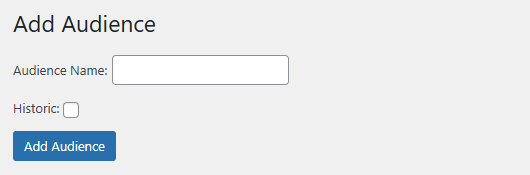
- Go to the LEANWI-Book-A-Room > Audiences section and click the ‘Add Audience’ button in the top left.
- You can now add the Audience Name.
- Click ‘Add Audience’ to save.
- Once saved you can keep adding audience names by entering names and clicking ‘Add Audience’.
- To view your saved audience names navigate to the LEANWI-Book-A-Room > Audiences section.
Editing an Existing Audience Option
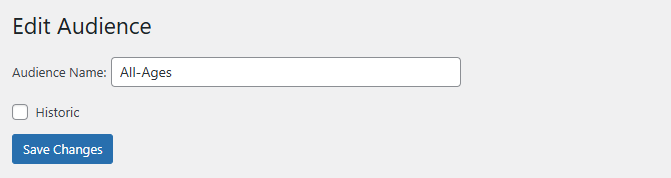
- Go to the LEANWI-Book-A-Room > Audiences section and click the ‘Edit’ button of the audience name you wish to edit.
- You can now edit the Audience Name or make the audience historic by checking the ‘Historic’ checkbox.
- Click ‘Save Changes’ to save your changes.
- To view your edited audience navigate to the LEANWI-Book-A-Room > Audiences section.
Deleting an Existing Audience (Making Historic)
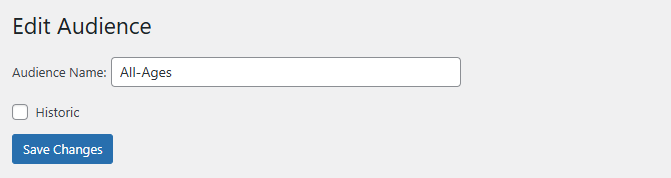
- Go to the LEANWI-Book-A-Room > Audiences section and click the ‘Edit’ button of the audience name you wish to edit.
- You can now make the audience historic by checking the ‘Historic’ checkbox.
- Click ‘Save Changes’ to save your changes.
- To view your edited audience navigate to the LEANWI-Book-A-Room > Audiences section.
Changing the display order when listed
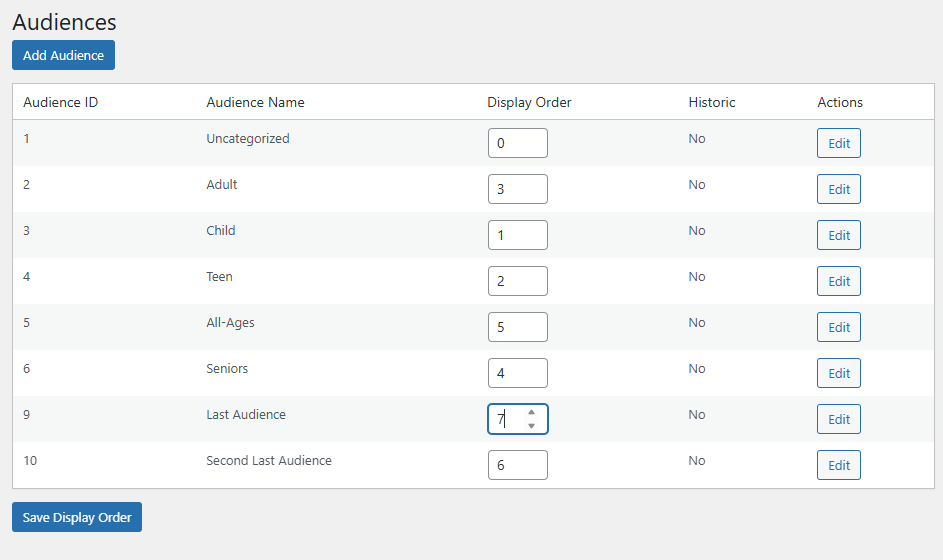
- Go to the LEANWI-Book-A-Room > Audiences section.
- Under the display order column update the order numbers in ascending order of how you would like them displayed in the dropdown list.
- Click the ‘Save Display Order’ button to save your changes.

