Program Areas, Formats and Tags Setup
To help with searches, filtering and the ability to list only wanted items on certain pages there are 3 categories of attributes that can be applied to a link. These attributes are likely best devised beforehand but can also be added and the names adjusted as links are being added.
The three categories of link attributes are:
- Program Area – Each link is assigned to 1 (one) program area i.e. Circulation, Collections…
- Format – Each link is assigned 1 (one) format i.e. Webinar, Slides…
- Tags – Each link may be assigned any number of tags i.e. Accessibility, HR, Planning…
Note: Only adding and updating of tags will be shown as the functionality is the same for adding and editing the Program Areas, Formats and Tags aside from that Tags may be deleted whereas Program Areas and Formats may not.
Viewing Tags
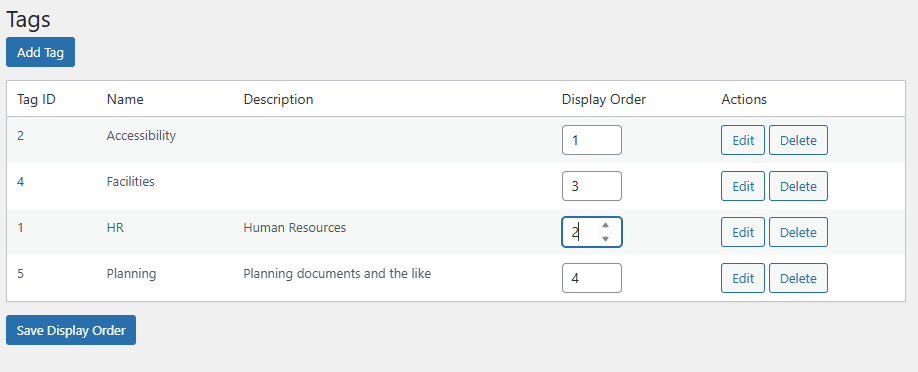
- Go to the LEANWI Link Manager > Tags section.
- From this screen you may add, edit and delete tags as well us update the display order of how your tags will be displayed to the user.
Note: For maintaining link integrity you can not delete a Program Area or Format as these are assigned directly to a link.
Creating a New Tag Option
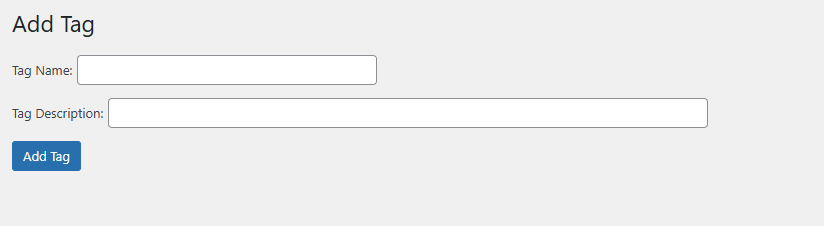
- Go to the LEANWI Link Manager > Tags section and click the ‘Add Tag’ button in the top left.
- You can now add the Tag Name and optionally a Tag Description. The Tag Description is mainly useful in describing information to help admins note what the tag is best used for.
- Click ‘Add Tag’ to save.
- Once saved you can keep adding tags by entering names and descriptions and clicking ‘Add Tag’.
- To view your saved tags navigate to the LEANWI Link Manager > Tags section.
Editing an Existing Tag Option
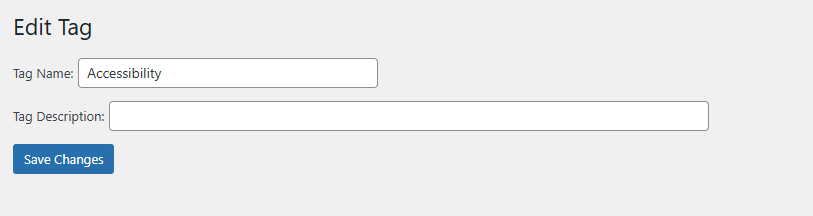
- Go to the LEANWI Link Manager > Tag section and click the ‘Edit’ button of the tag you wish to edit.
- You can now edit the Tag name and description.
- Click ‘Save Changes’ to save your changes.
- To view your edited tag, navigate to the LEANWI Link Manager > Tags section.
Deleting an Existing Tag (Not available for Program Areas and Formats)
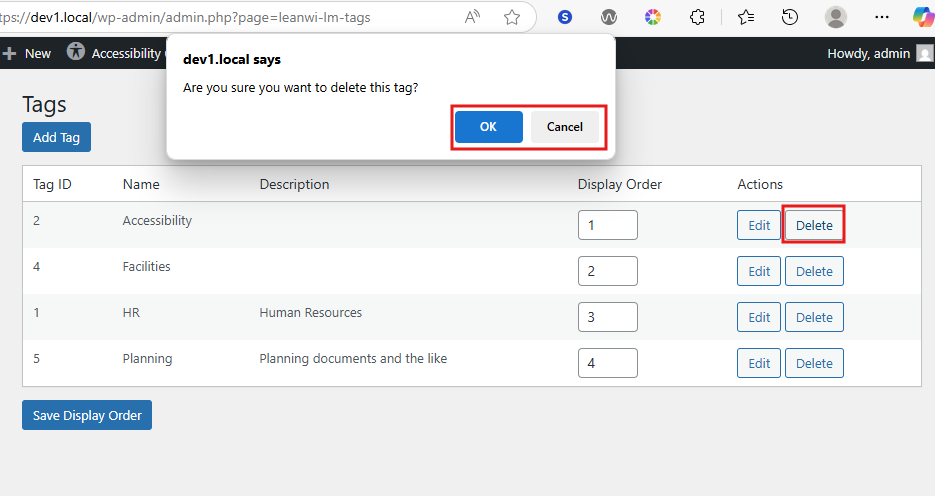
- Go to the LEANWI Link Manager > Tags section and click the ‘Delete’ button of the tag you wish to delete.
- A decision popup will appear for you to confirm that you want to delete the tag Click ‘OK’ to delete the tag, ‘Cancel’ to dismiss this action.
- The screen below will appear to confirm the tag has been deleted successfully.
- Click ‘Back to Tags’ to navigate to the LEANWI Link Manager > Tags section.

Changing the display order when listed
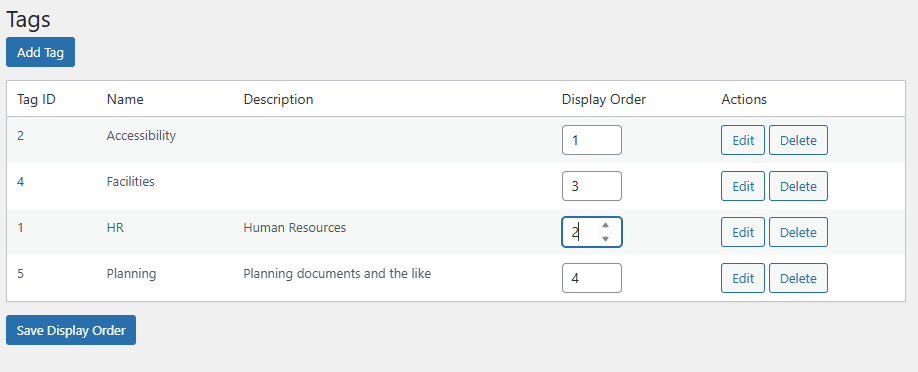
- Go to the LEANWI Link Manager > Tags section.
- Under the display order column update the order numbers in ascending order of how you would like them displayed in the dropdown list.
- Click the ‘Save Display Order’ button to save your changes.


