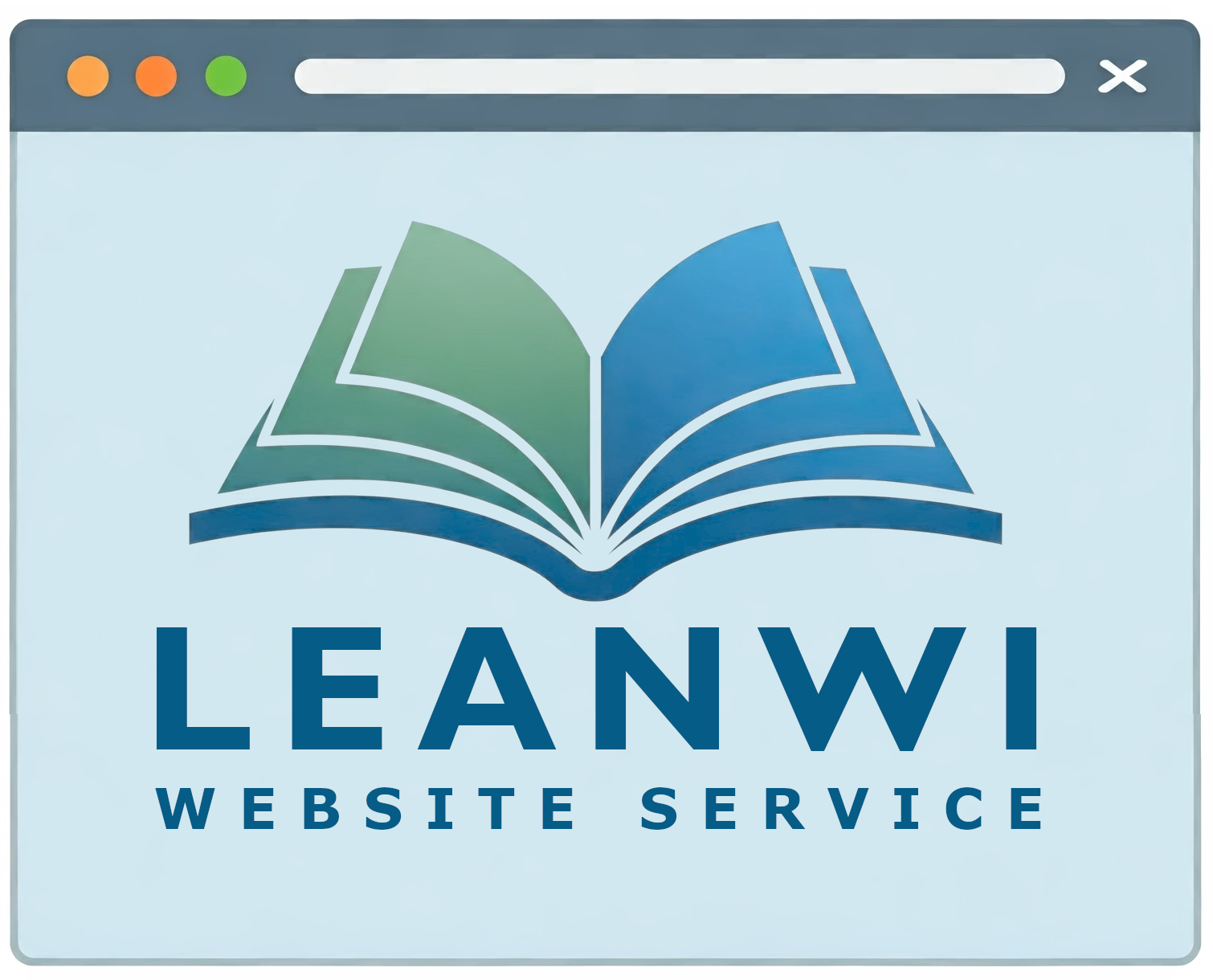Jump to Video
Websites are just one part of a whole library communication and program marketing package. This tutorial will cover some tools, skills, and ideas for improving your promotion workflow for two key elements: images and text.
The message:
- What are you trying to communicate?
- Honing your message – message mapping.
- Press release format
- Sample press release and using AI to get started and to reformat
Images:
- Design principles
- Image design tools
- Reuse, Resize
- Know your website
Text and Content
AIDA - honing your message
Sometimes writing is hard. Communicating is even more difficult – even when the writing seems easy.
What do you want people to know, and how can you say it to the shortest of attention spans?
Press release: Who, what, where, when, why, how?
Motivational messaging: AIDA
- Attention
- Interest
- Desire
- Action
The Graphic Design Crash Course covers these principles at 47:09
Message Mapping - getting to the core quickly
A Message Map is a tool for honing headline content to three main points, each with no more than three supporting points.

Start with your headline – then identify three main points.
- Tip: keep each main point to 9 – 15 words each.
For each main point, write three more supporting points.
- Tip: keep each supporting point to 10 – 20 words MAXIMUM.

Writing the Press Release
Headline
Paragraph 1: most important information. Think Facebook post: 30 – 50 words.
- Who, What, Where, When.
- Message mapping: first key point and support
- Keep it relevant. Keep it more dry than a social media post.
Paragraph 2/3: supporting information
- How.
- Message mapping: second key point and support.
- Include a quote from somebody involved in the project
- 100 – 250 words
Paragraph 3/4: final info, sponsors, support
- Why.
- Secondary call to action
- Thanking/recognizing sponsors
- 30-50 words
Last paragraph: contact information for follow up
Tips:
- Remove jargon, acronyms
- Keep the release to under 350 words – generally around 200.
- Limit emotion – don’t get fancy, keep it more on the dry side.
- MAKE IT SKIMMABLE.
Download example press releases:
Tools for writing
Don’t reinvent the wheel
- Use a previous successful press release
- Download example press releases:
Using Artificial Intelligence to get started or to finish up:
- AI tools available for co-writing/editing:
- Chat GPT: chat.openai.com
- Google Gemeni: https://gemini.google.com/
- Microsoft Co-Pilot: https://copilot.microsoft.com/
- Useful AI prompts:
- Critique this…
- Fact-check this…
- Rewrite this…
- …focusing on: clarity/brevity/succinctness/engagement/action
- …in so many words or less
- …in common vernacular
- …to sound: professional/fun
- Draft a press release/social media post/blog post/email on…
- Research this…
- Use AI to get started/polish
- “Create a message map for these bullet points…”
- “Write a draft press release about…”
- “Critique this press release for clarity and brevity…”
- “Rewrite this press release in 300 words or less…”
- Use AI to reformulate
- “Rewrite in bullet points”
- “Rewrite for social media”
- “Make this sound more fun/exciting”
- “Rewrite in 200/100/75 words or less”
Images in design
Image Design - basic principles
*Full disclaimer: I am NOT a graphic design. But we all need to play the part at times. Following some basic rules can help us do it well.
Generally accepted principles of graphic design:
- KISS – do NOT overcomplicate your design
- Keep plenty of white space – note white doesn’t need to be “white,” but solid, blank, empty.
- Rule of Thirds – divide your canvas into three equal rows and three equal columns. This creates a grid of nine squares and four major intersections in the middle. Items grouped near these intersections will get more attention; to avoid symmetry put larger images in a group in an upper or lower intersection and smaller (or text) in a opposite intersection.
- Hierarchy – the MOST important information is the biggest, next most important is middle sized, least important smallest. Tip: use headline, first key point, supporting point from Message Mapping.
- Color and contrast – limit your color choices to 3-4 key colors, plus white and black. High contrast choices are the most readable, attractive, and accessible. Color choices can also communicate the mood.
- Careful font selection – limit to no more than 2, maybe 3. Use bold, italics, CAPS, etc., with existing fonts for diversity of look. Pair a serif (has little “feet,”) font like
Times New Roman
with sans serif like
Calibri
(no feet) for contrast.
For a really GREAT overview of graph design, the Bridges Library System presented the Graphic Design Crash Course – I can’t recommend it enough.
Image Design Tools
- Templates
- Layouts, colors, fonts
- Drag and drop images
- Color selection based on colors in images/photos
- Set up template sizes – paid version will automatically resize existing designs
- Has desktop version
- Works directly on computer without an account
- Once you create an image based on a size, can reopen and “Save As” to re-create image.
- Good for those with Adobe Illustrator experience
Images and Your Website Post Slider
The Post Slider is a major feature of most websites and can be the most frustrating.
A slider tries to be VERY responsive featured image size and shape (landscape, portrait, square, etc.). If you use images that are different sized, different resolution, etc. it may force the slider to behave awkwardly, especially changing between desktop/tablet/phone views.
It is very important you understand the size and layout of the slider on your website and how best to choose a standard featured image size for it.
The most common slider set up is full-width across the page or 3/4 width with a mini calendar or other content next to it.
- Full width: works well with featured image size 795×500
- 3/4 width:
- Image to the left: works well with featured image 300×300, but 795×500 works on desktop and looks good on mobile.
- Image on top: 795×500 works well.
You can see how various featured images work on post slider at this Post Slider Test Page
For assistance with your post slider, send a message to: websitehelp@librarieswin.org